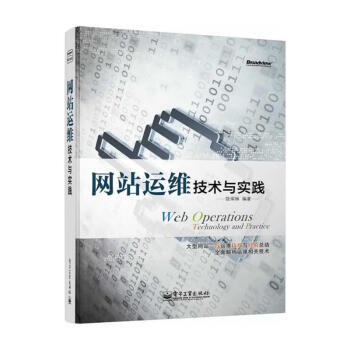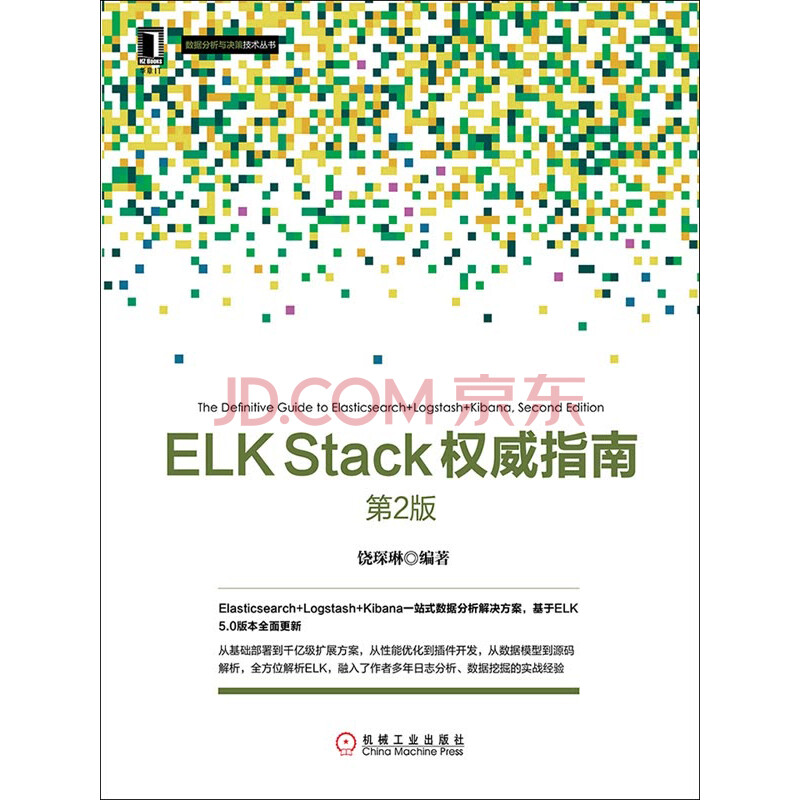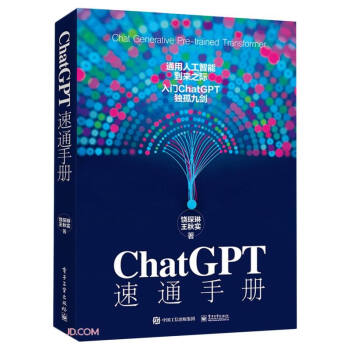dotcloud是日本的一个PAAS厂商。一年多前因为plack作者的加入推出了对perl的支持。我这几个月没事做,今天想起来试试看。用起来确实蛮舒服的。(注:大部分内容是网上已经有了的,我这只是记录一下自己的步骤)
第一步,申请账号
就跟普通的网站注册一样,填用户名密码邮箱,邮箱邮件激活——完毕。
第二步,安装客户端
跟安装其他python模块一样:
easy_install pip && pip install dotcloud
第三步,个人密钥认证
在dotcloud的个人主页( “settings”:http://www.dotcloud.com/account/settings )上就能看到个人密钥。然后在终端里输入密钥:
[root@localhost ~]# dotcloud
Enter your api key:
这个密钥就存在了~/.dotcloud/dotcloud.conf里,以后就不用再认证了。
第四步,创建项目文件
[root@localhost ~]# mkdir myapp-on-dotcloud && cd myapp-on-dotcloud
[root@localhost myapp-on-dotcloud]# dotcloud create myapp-on-dotcloud
[root@localhost myapp-on-dotcloud]# dancer -a helloworld
[root@localhost myapp-on-dotcloud]# touch dotcloud.yml
[root@localhost myapp-on-dotcloud]# echo "require 'bin/app.pl';" > helloworld/app.psgi
用dotcloud命令创建项目myapp-on-dotcloud,并且在项目中运用dancer。唯一需要多加一个文件app.psgi,这个文件是云环境中psgi运行时需要读取的。
修改云环境配置
- dotcloud.yml的配置,这相当于云环境的Basic File:
www:
type: perl
approot: helloworld
requirements:
- Template::Toolkit
- JSON
db:
type: mysql
这个yaml文件,第一级是节点的名字,可以随意取名,主要的是type,必须是dotcloud支持的,比如静态文件的static,动态应用的perl,数据库的mysql等等。然后是approot,指定web应用的/路径。最后是requirements,不过这个也可以通过Makefile.PL文件来指明。
- Makefile.PL的修改:
use strict;
use warnings;
use ExtUtils::MakeMaker;
WriteMakefile(
NAME => 'helloworld',
AUTHOR => q{YOUR NAME <youremail@example.com>},
VERSION_FROM => 'lib/helloworld.pm',
ABSTRACT => 'YOUR APPLICATION ABSTRACT',
($ExtUtils::MakeMaker::VERSION >= 6.3002
? ('LICENSE'=> 'perl')
: ()),
PL_FILES => {},
PREREQ_PM => {
'Test::More' => 0,
'YAML' => 0,
'Dancer' => 1.3080,
'Plack' => 0.9985,
},
dist => { COMPRESS => 'gzip -9f', SUFFIX => 'gz', },
clean => { FILES => 'helloworld-*' },
);
这个文件绝大多数是dancer命令自动创建的。唯一需要补充的一行是Plack。因为dotcloud不能自动根据dancer安装plack环境。
第六步,上传项目,等待环境部署
[root@localhost myapp-on-dotcloud]# dotcloud push myapp-on-dotcloud
然后可以看到程序首先是启动rsync命令,根据UNIX时间戳比对文件变化。上传新文件后,会根据最新的Makefile的配置安装相应的模块。最后初始化项目,创建相应的请求路由。
第七步,检查环境数据
运行dotcloud info myapp-on-dotcloud命令,即可看到如下输出:
db:
config:
mysql_masterslave: true
mysql_password: A1BAAaAaaaA5Aa1aAAAa
instances: 1
type: mysql
www:
config:
path: /
plack_env: deployment
static: static
uwsgi_processes: 4
instances: 1
type: perl
url: http://myapp-on-dotcloud-user.dotcloud.com/
于是我们就可以看到数据库的密码了。然后我们可以这样运用dotcloud的数据库:
[root@localhost helloworld]# dotcloud run myapp-on-dotcloud.db -- mysql -uroot -pA1BAAaAaaaA5Aa1aAAAa
# mysql -uroot -pA1BAAaAaaaA5Aa1aAAAa
Welcome to the MySQL monitor. Commands end with ; or \g.
Your MySQL connection id is 34
Server version: 5.1.41-3ubuntu12.10-log (Ubuntu)
Type 'help;' or '\h' for help. Type '\c' to clear the current input statement.
mysql> show databases;
+--------------------+
| Database |
+--------------------+
| information_schema |
| mysql |
+--------------------+
2 rows in set (0.00 sec)
mysql> Bye
可以看到,创建出来的mysql节点,是带有replica功能的,而且默认没有创建项目同名的库,需要自己创建。 类似的,也可以通过ssh管理项目节点。详细的查看命令是dotcloud info raocl.www(看起来很面向对象化吧):
aliases:
- myapp-on-dotcloud-user.dotcloud.com
build_revision: rsync-1329106583210
config:
path: /
plack_env: deployment
static: static
uwsgi_processes: 4
created_at: 1329103902.969918
datacenter: Amazon-us-east-1a
image_version: 87ce0731fd95 (latest)
ports:
- name: ssh
url: ssh://dotcloud@myapp-on-dotcloud-user.dotcloud.com:7478
- name: http
url: http://myapp-on-dotcloud-user.dotcloud.com/
state: running
type: perl
这里可以清楚的看到节点是运行在amazon的EC2上的,开起来7478端口的ssh可用。当然没必要自己用ssh去链接,因为可以这样直接运行:
[root@localhost helloworld]# dotcloud ssh myapp-on-dotcloud.www
# $SHELL
dotcloud@myapp-on-dotcloud-default-www-0:~$ id
uid=1000(dotcloud) gid=33(www-data) groups=33(www-data)
dotcloud@myapp-on-dotcloud-default-www-0:~$ w
06:36:34 up 62 days, 21:20, 1 user, load average: 1.26, 1.52, 2.07
USER TTY FROM LOGIN@ IDLE JCPU PCPU WHAT
dotcloud@myapp-on-dotcloud-default-www-0:~$ ps auxwwf
USER PID %CPU %MEM VSZ RSS TTY STAT START TIME COMMAND
dotcloud 189 0.0 0.0 70632 1556 ? S 06:35 0:00 sshd: dotcloud@pts/0
dotcloud 190 0.0 0.0 19416 2100 pts/0 Ss 06:35 0:00 \_ /bin/bash
dotcloud 204 0.0 0.0 15292 1148 pts/0 R+ 06:36 0:00 \_ ps auxwwf
dotcloud 146 0.0 0.0 42016 11608 ? Ss 04:17 0:01 /usr/bin/python /usr/bin/supervisord.real
dotcloud 153 0.0 0.0 73500 22516 ? S 04:17 0:00 \_ /usr/local/bin/uwsgi --pidfile /var/dotcloud/uwsgi.pid -s /var/dotcloud/uwsgi.sock --chmod-socket=660 --master --processes 4 --psgi app.psgi --disable-logging
dotcloud 165 0.0 0.0 73500 19728 ? S 04:17 0:00 \_ /usr/local/bin/uwsgi --pidfile /var/dotcloud/uwsgi.pid -s /var/dotcloud/uwsgi.sock --chmod-socket=660 --master --processes 4 --psgi app.psgi --disable-logging
dotcloud 166 0.0 0.0 73500 19728 ? S 04:17 0:00 \_ /usr/local/bin/uwsgi --pidfile /var/dotcloud/uwsgi.pid -s /var/dotcloud/uwsgi.sock --chmod-socket=660 --master --processes 4 --psgi app.psgi --disable-logging
dotcloud 167 0.0 0.0 73500 19728 ? S 04:17 0:00 \_ /usr/local/bin/uwsgi --pidfile /var/dotcloud/uwsgi.pid -s /var/dotcloud/uwsgi.sock --chmod-socket=660 --master --processes 4 --psgi app.psgi --disable-logging
dotcloud 168 0.0 0.0 73500 19728 ? S 04:17 0:00 \_ /usr/local/bin/uwsgi --pidfile /var/dotcloud/uwsgi.pid -s /var/dotcloud/uwsgi.sock --chmod-socket=660 --master --processes 4 --psgi app.psgi --disable-logging
这下看到了,其实就是用uwsgi运行psgi程序。题外话:发现用的是supervisord做进程管理。 这个时候就可以通过http://myapp-on-dotcloud.dotcloud.com/访问到dancer的index页面了~熟悉的dancing。。。。可以看到,整个dotcloud环境是比较接近server环境的,除了上传的几个特殊文件以外,基本跟普通的dancer开发web一样。